Set Up 1WorldSync DataSource Product Mapping
This page will provide complete instructions to set up 1WorldSync DataSource product mapping for use with Advanced Merchandising. 1WorldSync mapping offers a broad database of product attributes for electronic merchandise.
This page is intended for the consultants setting up the retailer's advanced merchandising.
Setting up CNET Mapping
-
On the Personalization Platform dashboard, go to to Admin > Site Configurations RR.
-
Find the Advanced Merchandising section.
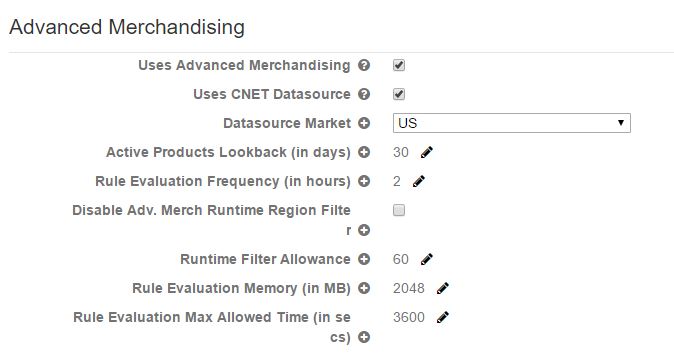
-
Check the box for Uses CNET Datasource.
-
Choose the Datasource Market from the dropdown list.
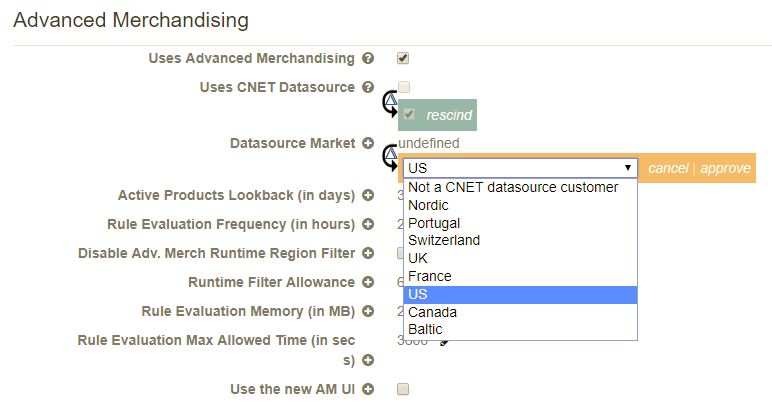
-
If the site is providing the CDS_Id attribute to us directly, then jump ahead.
-
Configure the attributes to use in the mapping upload
-
Provide a comma separated list of categories for the cnet content mapping category ids. This list should designate the categories from which products should be mapped. Products from the category tree below the specified categories will be included in the mapping. This setting is required.
-
Add the site configuration cnet content pn attribute name for the product attribute name for the attribute that specifies the manufacturers partnumber. This setting is required, though individual products may still be uploaded if they do not have a value the specified attribute.
-
Add the site configuration cnet content upc attribute name for the product attribute name for the attribute that specifies the universal product code. This setting is required, though individual products may still be uploaded if they do not have a value for the specified attribute.
-
-
Approve the changes.
-
To have a new FTP account set up for the new site/market, contact support to request information on DataSource: http://contentsolutions.1worldsync.com/en/contact
-
In response, you will get an email detailing the login credentials (ftp address, account and password), for example:
-
LOGIN CREDENTIALS
-
ftps://ftp.cnetcontentsolutions.com
-
Account: RR-Verkkokauppa FI
-
FTP Username: C14808
-
FTP Password: *******
-
-
-
When the Account Manager receives information from Step 6, send a request to the Recommend Product Manager to have the ftp credentials loaded into the database.
-
If the site is integrated using feeds:
-
Once the credentials have been loaded in the database, create a ticket for Operations to run the below query to insert an entry in feedherder.feed_profile_properties. Replace the XXX with the site id of the site being enabled for CNET.
-
If the site is integrated using Streaming Catalog Updates:
-
Contact Operations to have a trigger created in RROC for the AMCatalogJobXXX
-
WITH
site_feed_profile as (select id from feedherder.feed_profile where site_id = XXX),
cds_property_info as (select f.id from feedherder.feed_profile_property_keys f where f.name = 'cds.update.enabled')
INSERT INTO feedherder.feed_profile_properties (feed_profile_id, key_id, value_as_string) (select sfp.id, cpi.id, 'true' from site_feed_profile sfp, cds_property_info cpi);
Note: When a site was disabled for CNET, we need to remove it’s entry from feed herder.feed_profile_properties (use below query). Replace the XXX with the site id of the site being disabled for CNET.
DELETE FROM feedherder.feed_profile_properties where key_id = (select f.id from feedherder.feed_profile_property_keys f where f
.name = 'cds.update.enabled') and feed_profile_id = (select id from feedherder.feed_profile where site_id = XXX);
-