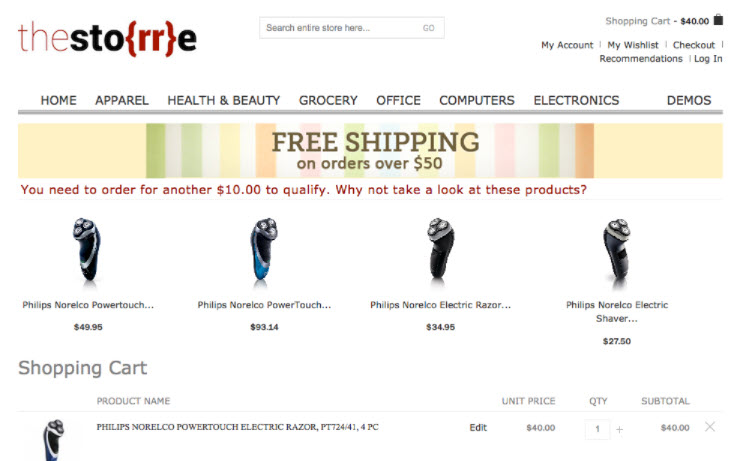Create a Campaign to Include Recommendations
Overview
This provides step by step instructional process of building new campaign to include recommendations.
Build a Campaign to Include Recommendations
-
On the Omnichannel Personalization dashboard, go to Content > Campaigns.
The Campaign List page is displayed.
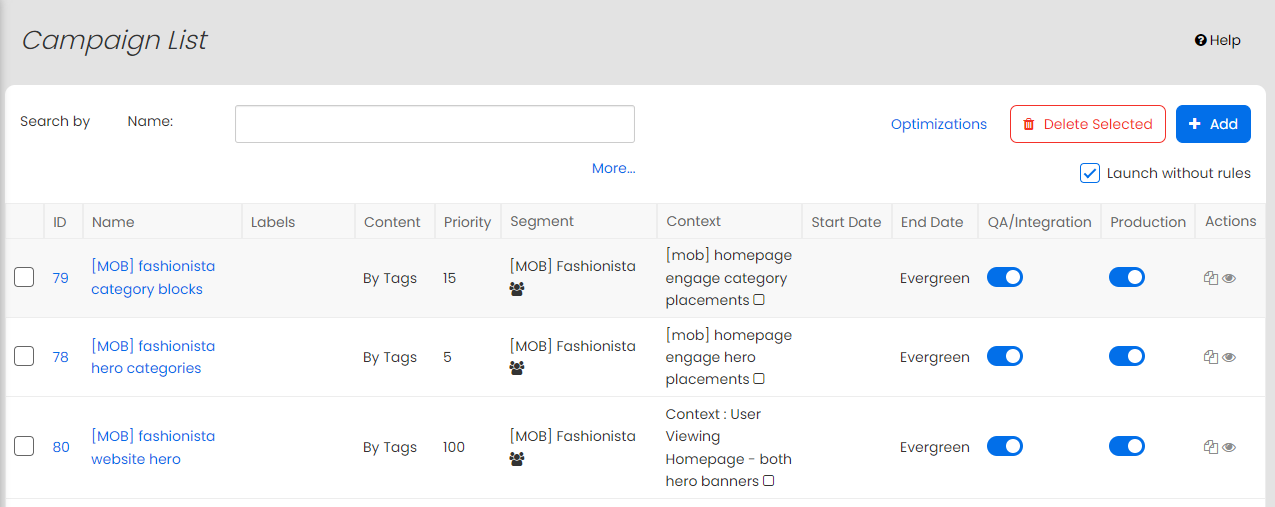
-
To add a new campaign, click + Add.
The Edit Campaign page is displayed.
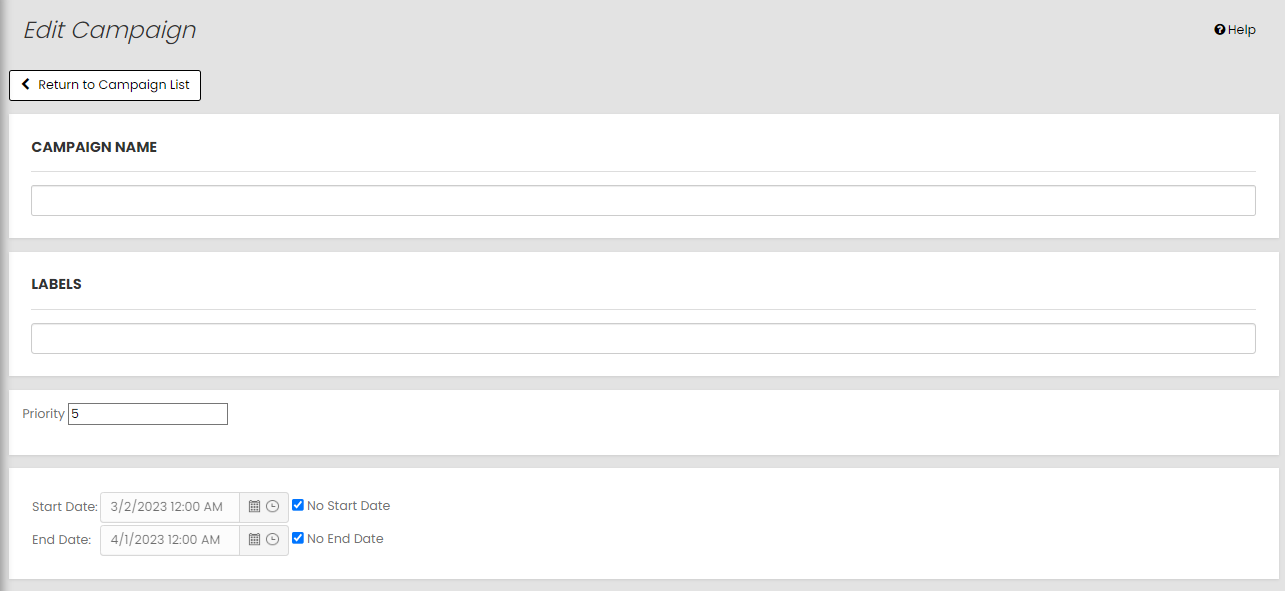
-
Specify the campaign name. Use keywords that you or other members of your team might use when searching for the campaign later.
-
Specify the labels if necessary to simplify campaign management.
-
Set the priority for the campaign.
-
Specify the start date and end date or select No Start Date and/or No End Date for indefinate campaign.
-
Select the segment from the available options, which defines who will see this content.
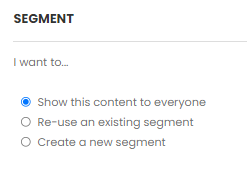
-
Show this content to everyone: Select this option to enable visitors of your site to see this content.
-
Re-use an existing segment: If you have already defined a segment of viewers who should see this content, choose here.
-
Create a new segment: Select this option to set up a new segment for this content. Once you set it up, you can name it and use it for other campaigns. See Build Segments for more details on new segment setup.
-
-
Select the context from the available options, which defines when the content shows.
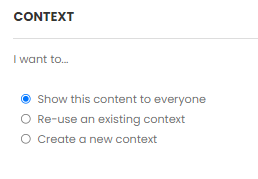
-
Show this content to everyone: Select this option to allow the content to show anytime, on any page, so as long as the user is part of the segment you set up).
-
Re-use an existing context: If you have already defined a context in which viewers should see this content, choose here.
-
Create a new context: Select this option to set up a new context for this content. Once you set it up, you can name it and use it for other campaigns. See Build Segments for more details on new context setup.
-
-
Select the content, where this campaign is applicable by selecting the content tags to include and exclude.
For example, in your segment you may want only include customers with a current cart value of less than $50.
-
Choose the complimentary Recommendations you would like to have returned together with your content.
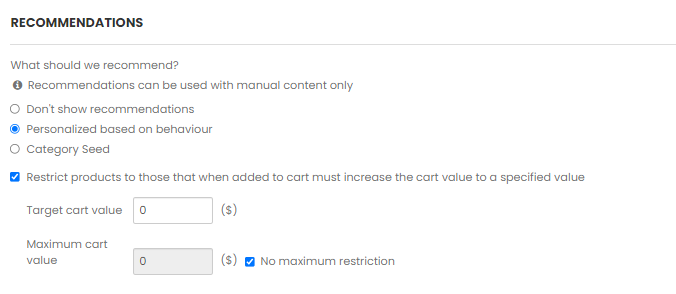
-
Select the Content from the available options to define where this campaign applies to:
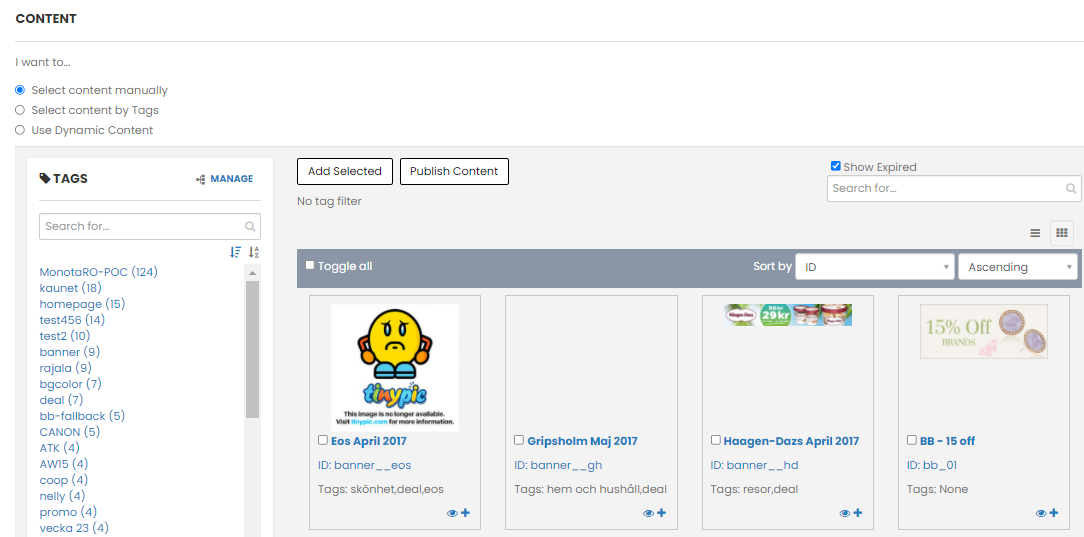
-
Decide if the content should be preferred or fixed.
-
Choose the content to show. Type keywords in the search bar to find the exact content you are looking for and click + to add the content to the campaign.
-
-
Scroll down to the bottom of the page and click Review and Finish.
Below example view represents how the campaign takes shape on your website. It is only an example view, this will vary on different websites.