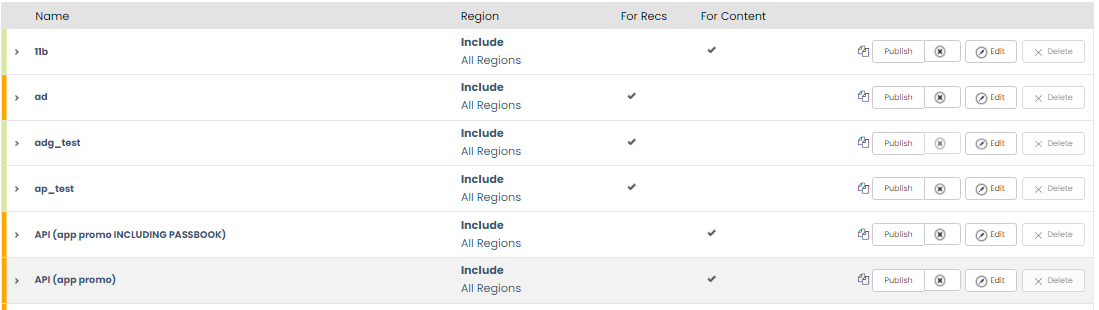Create a Placement for Engage Content
Overview
When you set up to deliver your first content with Engage, you create a layout, which is the template used to build the promotion on your page.
Create a placement
This determines where the Promotion will appear on the page. The placement you set up in the dashboard must correspond to a placement instrumented on your site.
-
On the Omnichannel Personalization dashboard, go to Site Configurations > Placements. The Placements page is displayed.
-
Click + Add Placement.
-
Choose a page type and give the placement a name.
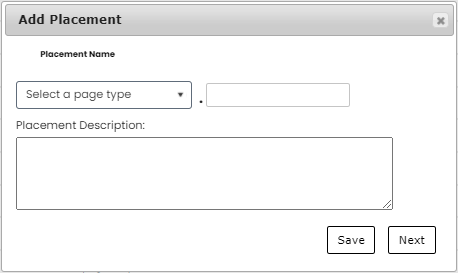
-
Click Next.
-
Choose the layout you created already from the dropdown list.
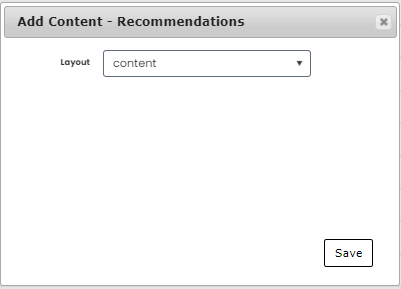
-
Click Save. Your new placement appears in the list, and you can see that your layout is associated with it.

Add Your Placement to Your Site
Follow the Integration Guide to add instrumentation code for your new placement to the appropriate pages on your site. Ensure the placement name exactly matches the name you have given for new placement.