Accessing Guided Selling Campaigns
To access Guided Selling Campaigns:
-
Log into Omnichannel Personalization.
-
On the Omnichannel Personalization Dashboard page, go to Content > Guided Selling. The Guided Selling Campaigns page is displayed.
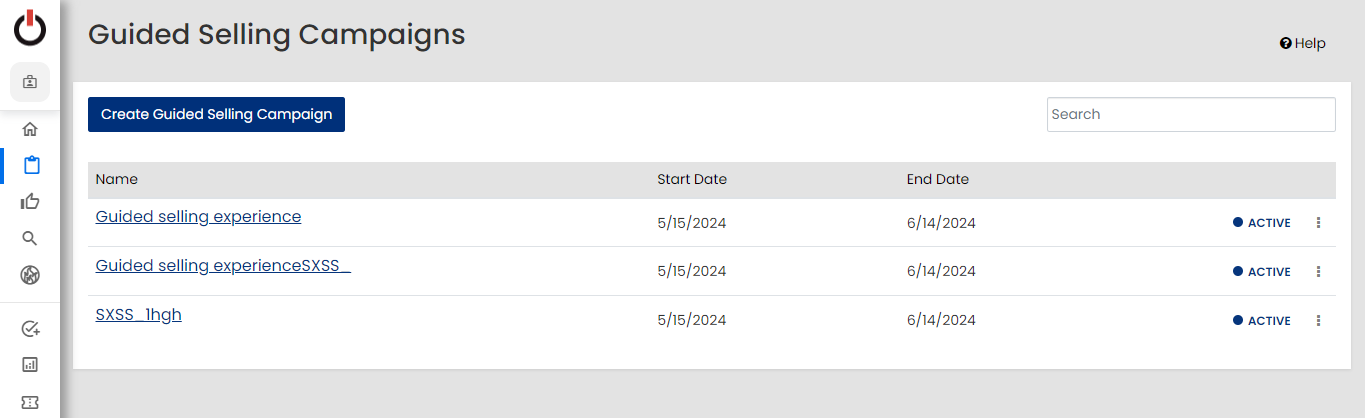
You can perform the following actions on the Guided Selling Campaigns page where you can either create a new campaign or select an existing campaign from the list.
Creating New Campaign
To create a new campaign for Guided Selling, on the Guided Selling Campaigns page, click Create Guided Selling Campaign. This will open the Guided selling experience page, where you can define the settings and content for the new Guided Selling Campaign. For detailed instructions, see Creating Guided Selling Campaigns.
Editing Campaign
To edit an existing campaign:
-
On the Guided Selling Campaigns page, click
 corresponding to the campaign that you want to edit.
corresponding to the campaign that you want to edit. -
Click Edit Campaign. This will allow you to make changes to the campaign.
Deleting Campaign
To delete the campaign:
-
On the Guided Selling Campaigns page, click
 corresponding to the campaign that you want to delete.
corresponding to the campaign that you want to delete. -
Click Delete Campaign.
The confirmation window is displayed.

-
Click OK.
The selected campaign will be deleted from the list of campaigns.
Duplicating Campaign
To duplicate an existing campaign:
-
On the Guided Selling Campaigns page, click
 corresponding to the campaign that you want to duplicate.
corresponding to the campaign that you want to duplicate. -
Click Duplicate Campaign.
The Duplicate Campaign window is displayed.

-
Specify a new name for the campaign.
-
Click Copy.
The duplicated campaign will be added to the list of campaigns.