Experience Browser Overview
Overview
The Experience Browser brings to retailers a new Personalization experience right on their own site. For each Personalization placement on the site, the Experience Browser offers information about the placement performance and insight into what strategies and rules were used to fill the recommendation slots in the placement.
Business users who need to see real time analytics and understand how the Omnichannel Personalization tools are working to provide the most relevant products in the recommendations.
The Experience Browser Experience
Once Experience Browser has been enabled, retailers can view an increasing amount of information about the performance of their Algonomy products right from their own website. For instructions on how to enable Experience Browser, see Experience Browser: How to Enable Experience Browser. The menu for the Experience Browser is broken into two sections, Business Performance and AI Transparency. It will also differ depending on whether the placement being examined is for recommendations or content.
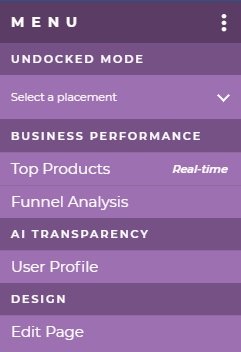
Business Performance
The first half of the menu deals with the business performance of the placement.
Placement
The Placement item on the menu pops up a window that provides information about the selected placement.

The left side offers information about the placement, including what page type it appears on, the name of the placement and information based on views and orders. On the right-hand side there is a chart showing the trend for the last seven days. The type of metric is changeable with the drop-down menu. Default metric is attributable sales.

Placement Strategies

The Placement Strategies window offers information about the strategies that have been used in the placement over the previous seven days. The table on the left gives the strategy name, number of Rec Views, Rec Clicks and Attributable Sales. The pie chart on the right shows the share of Views, Clicks or Sales, depending on which column is selected in the table.
Placements Sitewide

The Placements Sitewide report window shows all placements throughout the site and their respective performance over the previous seven days. The available metrics include Attributable Sales, Total Views, Clicks, CTR, Items, and Orders.
Top Products
The pop-up window for Top Products contains real-time data about the top products on the site.

AI Transparency
The second half of the menu provides insight into which products were chosen based on which rules and strategies.
User Profile
The Customer Profile item opens a pop-up window filled with information about the customer.

Recommendation Logic
The Recommendation Logic item opens a pop-up window with information about the logic behind the products being recommended.

Rule Evaluation
The Rule Evaluation item opens a pop-up window with information about which rules were considered and which rule was chosen.

The Rule Evaluation window offers insight into the rules that were fired for the placement and how they were evaluated.
More
The "..." at the top right of the menu indicates More ways to interact with the Experience Browser. Click here to Log Out of the Experience Browser, choose your Language, Refresh the browser, Undock the menu, Disable the Highlighting (which allows you to interact with the placement rather than the browser), Hide the Experience Browser, Edit page, and to Close the menu.

When in Undocked Mode, the Experience Browser menu is altered to give the retailer the ability to select the placement to work on.
