Create Boosting Rules
This section explains how to create new rules for product boosting.
To create a new rule for product boosting:
- On the Omnichannel Personalization dashboard, go to Recommendations > Recommendation Boosting. The Recommendation Boosting page is displayed.
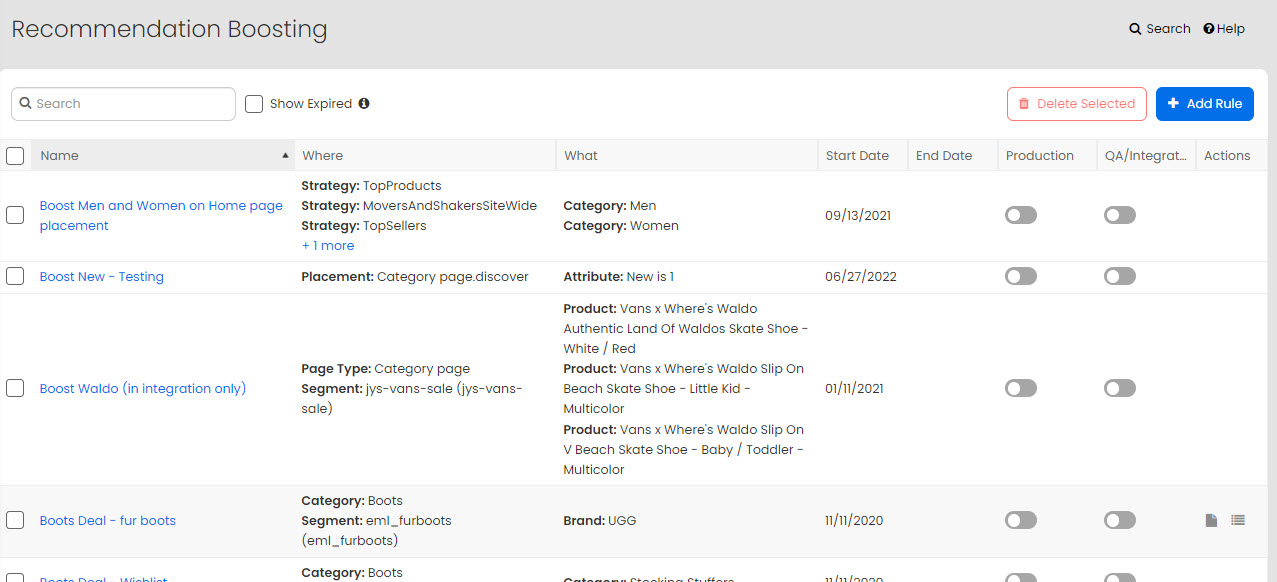
- Click Add Rule. The Add Boosting Rule page is displayed.
- Specify a name for the rule. This is a simple description of business objective that the boost rule is trying to meet. This is never shown to the customer.
- Select the Enable in production checkbox to enable the rule to be in production environment as soon as it is created or select the Enable in QA/Test/Integration checkbox to test it first in the QA/Test/Integration environment, and then enable it later for production environment.
- Specify the start date from when the rule becomes active. The rule becomes active midnight on the date specified, per the time zone configured for your site.
- Specify the end date or select the No End Date checkbox to let the rule run indefinitely. The end date is inclusive. For example, if you specify the end date as March 31, 2022, the rule will be active until March 31, 2022, 23:59:59.
- In the Context area, specify if the rule should be applied across the entire site or conditionally in specific areas of your site. If you are creating a sitewide rule, skip to step #8 (the Context area disappears for sitewide rules).
- If you select conditional, then specify one or more conditions where you want the boosting rule to become active. For example, you might only want to boost TVs in the Electronics category.
Category: The category of the current page (applicable to item, add_to_cart, cart, purchase, and category pages).
Brand: The brand of the product.
Product: A specific product (applicable to item, add_to_cart, purchase, and cart pages).
- Content: Promote or exclude content on a specific placement on a specific page.
- Attribute: Target products that have specific attributes (applicable to item, add_to_cart, purchase, and cart pages).
- Price: Target products that have a certain price range (applicable to item, add_to_cart, purchase, and cart pages). If currency is defined in the product region feed or XML feed, merchants will be able to specify currency-specific rules for price.
Genre: The genre of the current page (applicable to item, add_to_cart, cart, purchase, and category pages).
Segment: Customers that belong to a market segment specified by the retailer.
Shopper Profile: Merchandise content or products based on customer attributes.
Strategy: Select strategies that the rule should apply to.
Page: The page type where you want the boost to occur. For example, you can boost a specific category of products on the home page.
Region: Apply the rule based on a certain region from where a customer is browsing.
Placement: The placement where you want the boosting rule to occur.
Ratings and Reviews: Product ratings and reviews.
Search Term: Specify the search terms you want this rule to apply to.
- Specify the products to boost by specifying a list of products or describing the products by their attributes:
- Category: The category of the current page (applicable to item, add_to_cart, cart, purchase, and category pages).
- Brand: The brand of the product.
Product: A specific product (applicable to item, add_to_cart, purchase, and cart pages)
Product: A specific product (applicable to item, add_to_cart, purchase, and cart pages).
- Enter one product id, or several ids, separated by commas, or enter a product name for lookup: Specify the product IDs.
- New products that have been added recently:
- Specify the number of days to boost new products. This is to ensure that the shoppers see a good mix of new products in their recommendations.
- Content: Content type includes articles or videos.
Attribute: Target products that have specific attributes (applicable to item, add_to_cart, purchase, and cart pages).
- Price: Use the minimum sale price (if it's specified), else we will use the list price.
Note: If currency is defined in the product region feed or XML feed, merchants will be able to specify currency specific rules for price.
Genre: The genre of the current page (applicable to item, add_to_cart, cart, purchase, and category pages).
Ratings and Reviews: Product ratings and reviews.
User:
Products with attributes that match a user's attribute: Specify the attribute name.
- Click Save. The boosting rule will be active on the site within 30 minutes.
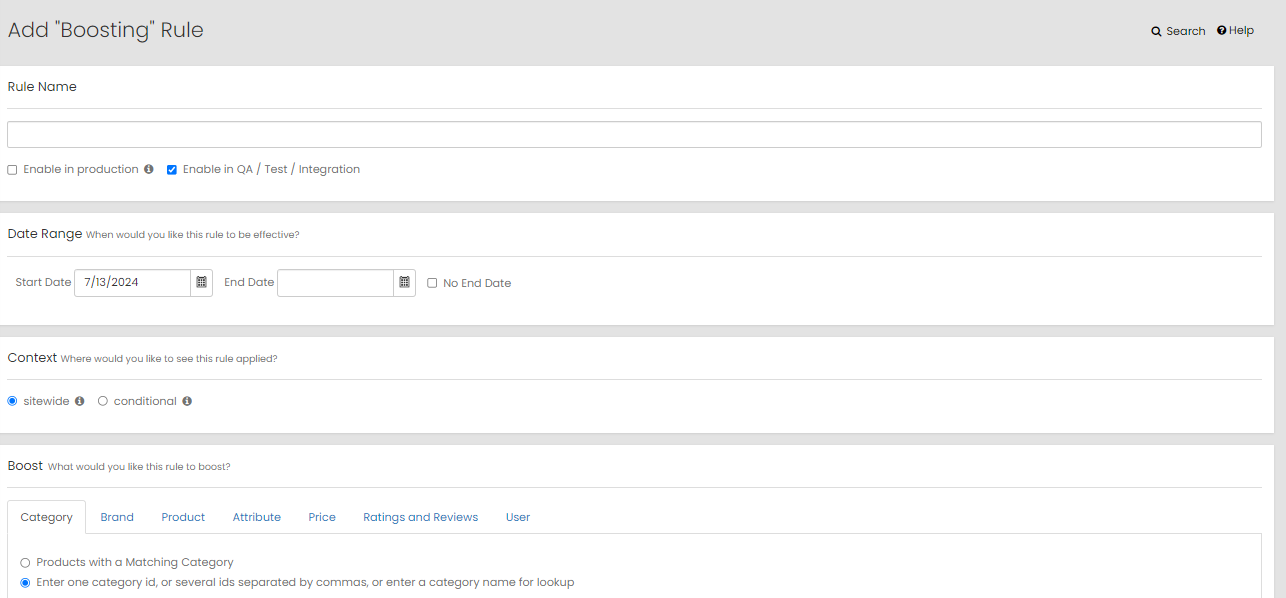
Note: If you are unsure of the time zone configured for your site, contact Algonomy support team.
You can use the following condition types:
