Replenishment
Replenishment rules can be used to re-surface previously purchased items that customers need to purchase again at various intervals. For example, a customer who purchases ink for a printer will be likely to purchase the same item again in a month or two, or someone who bought coffee might be ready to buy again in a week or two.
With replenishment rules, merchandisers can instruct Recommend to include certain previously purchased item at desired intervals, reminding customers of items that they might need when they are shopping.
To add a new replenishment category:
-
To set up a category replenishment, on the Omnichannel Personalization dashboard, go to Optimization > Replenishment. The Replenishment Configuration page is displayed with any existing category replenishment rules and basic information about replenishment.
- Click + New. The Add Category Information window is displayed.
-
Enter the category.
-
Enter the number of days between purchase and recommendation.
-
Select the checkbox whether or not the category is fungible.
-
Click Add.
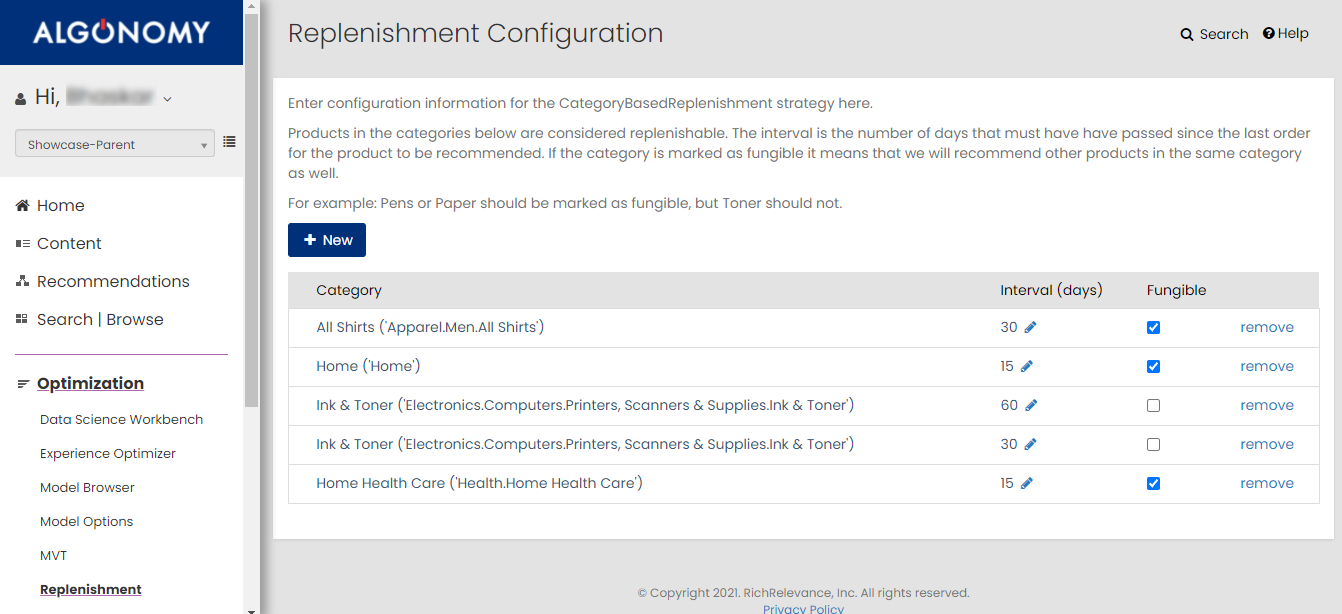
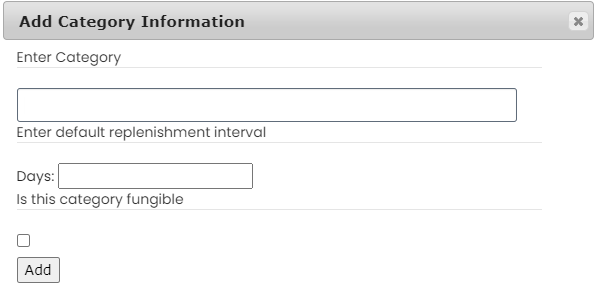
For existing rules, you can modify the interval, which in the number of days that have to pass from the last order of the product for it to be recommended again. You can also change whether or not it is fungible, meaning whether or not Recommend should include other products in the same category in the recommendations. You can also click remove to remove the rule.