Recommend Test Drive
The Optimization manager can view recommendations for any of their configured placements, ensuring a clear understanding of the system’s setup.
The recommend test drive assists the manager in:
-
Reviewing the outcomes of various strategies for a placement.
-
Observing the rules triggered for a placement.
-
Understanding the disparity between user-affinity and non-user-affinity sorting or personalization for a placement, considering a user ID with affinity or without.
-
Viewing the results of an email placement against a desktop placement.
To view the Recommend Test Drive:
- On the Omnichannel Personalization Platform, go to Recommendations > Recommend Test Drive .
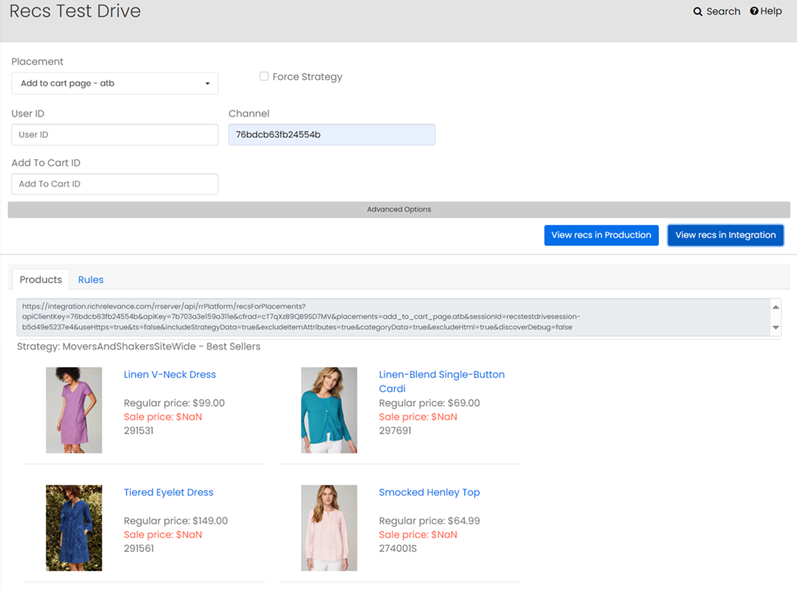
-
Placement: Specify the name of the placement to view the recommendations associated with it, for example, Add-to-cart page, Home page and so on.
Note: Based on your selection of the placement type, relevant fields such as Product, Brand, Category, Add to Cart ID, and so on, are displayed for you.
-
Force Strategy: (Optional) To include a strategy, select Force Strategy and then choose a strategy from the drop-down.
-
User ID: (Optional) Specify a User ID to see any change in recommendations when played on the specified placement.
-
Region: (Optional) Specify a region in combination with the placement to view the recommendations that play.
-
Channel: Choose a channel from the drop-down menu.
-
Product: Specify one or more products to be used as seed products.
-
Brand: Specify the brand of the product.
-
Category Name: (Optional) Specify the category name.
-
Advanced Options:
-
Custom Parameters: Specify custom parameters if defined.
-
Session ID: Click
 to refresh session ID and view products per the new session ID.
to refresh session ID and view products per the new session ID.
-
-
Decide to preview the recommendations in either the Production or Integration environment.
Note: If the site uses regions, then this field is required.
The products with the strategy are displayed in the below area.
-
Click Rules tab to view the rules that got applied. You can decide to preview the recommendations in either the Production or Integration environment.
This allows the optimization manager to view which rules have been applied to the recommendations that are shown.
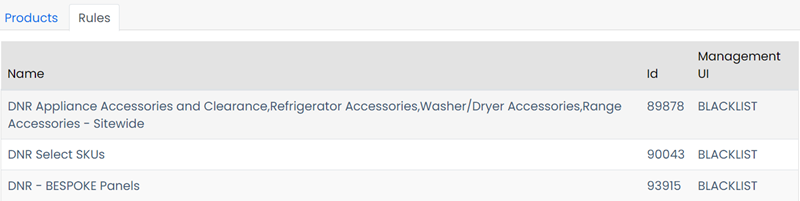
Email Channel Recommendations
As a digital merchandiser, you can use the Recs Test Drive to preview email recommendations for validation.
Email Channel
To select email channel:
-
From the Placement drop-down, select Email Page.
When you select an email placement, it automatically displays the Channel as 'Email'.
- Notes:
-
The Force Strategy option is unavailable when the Email channel is selected.
-
The Email channel is unavailable for non-email placements.
The other features are same as above, except for the following:
-
Layout: Choose the preferred layout for your email recommendations to ensure it aligns with your campaign design.
-
Campaign Name or ID: Specify the campaign you want to associate with this email recommendation for easy identification and tracking.
-
Total Slots: Specify the number of recommendation slots (up to 10) you want to display in the email.
-
Date: Set the launch date for the campaign or use the current date as the timestamp.
-
Use Current Timestamp: (Optional) Choose to use the current timestamp to automatically set the date and time for campaign launch.
-
Result: Display the recommended items dynamically in an email using a structured and responsive HTML layout.
-
HTML Tab: Utilize HTML and inline CSS to create a visually appealing email with product images, descriptions, and clickable links for each recommendation.