Site Analytics
The Site Analytics report offers deeper analysis of recommendation performance by enabling you to filter data across multiple fine-grained dimensions such as individual strategies, page types, and page areas. It presents a graph displaying performance data for a selected metric and raw data across all metrics in graph form.
To view the Site Analytics report, on the Omnichannel Personalization dashboard, go to Reports > Site Analytics.
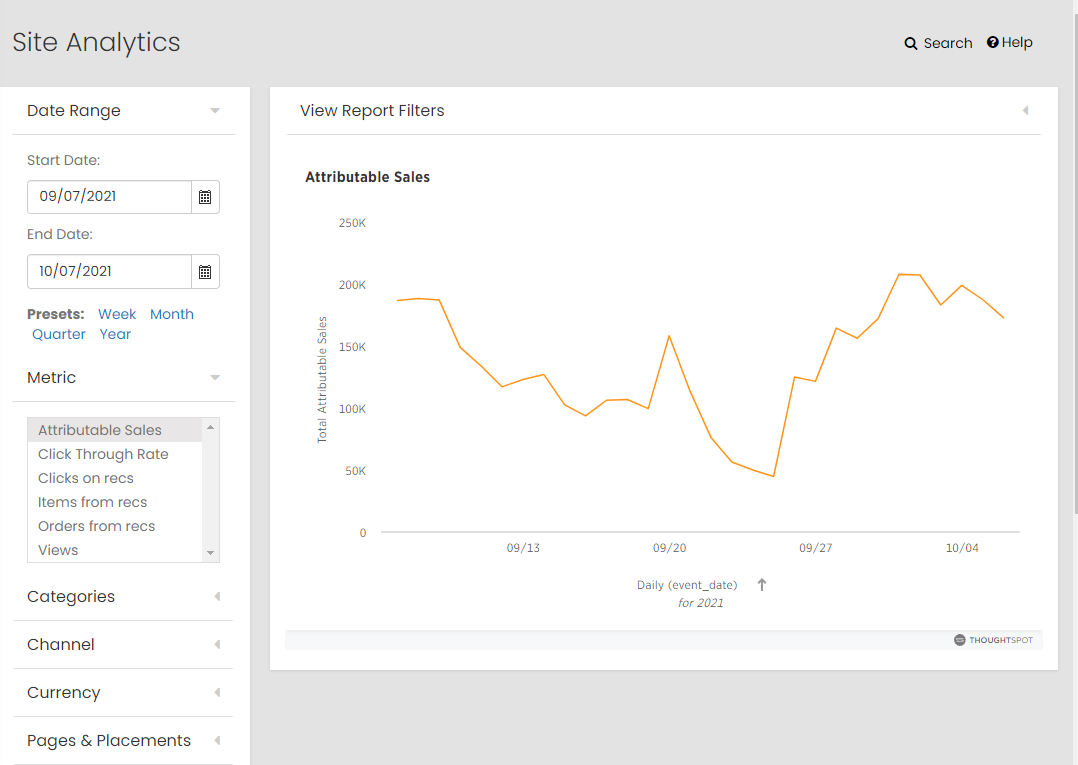
Filters
Any changes to the filters require the user to apply the changes.
To apply the filters, click Apply.
To start over, click Clear Filters.
With all Algonomy reports, the date range is the first option that can be adjusted. You can specify a custom date range by selecting start date and end date, or you can select from a list of presets, such as Week, Month, Quarter, and Year.
Metrics
Users can also choose between several metrics. Changing the chosen metric will immediately refresh the chart and table.
The following metrics are tracked on the Site Analytics report:
- Attributable Sales: Sales of recommended items also referred to as attributable sales. These items must have been clicked on within the Algonomy placement to count.
- Click Through Rate: Calculated from placement views.
- Clicks on recs: Clicks on products in recommendation placements.
- Items from recs: Units sold through recommendations. If a single SKU was sold multiple times, each unit sold contributes to this quantity. These items must have been clicked on within the Algonomy placement to count.
- Orders from recs: Orders that contain at least one recommended item.
- Views: Number of displayed placements. If a viewed page has three rec modules, this counts as three placement views.
Categories
To drill down into specific categories, click Select, choose the category and then click Done.

You can choose a category from the provided list, search for an existing category or import a category. When done, click Done. For your changes to take effect, click Apply. You can change multiple filters before applying your changes.
Channel
The Channels filter allows you to drill down to specific ways your users are looking at and interacting with recs. The default setting is Select All and Aggregate. To drill down, clear the Select All checkbox. This affords you the opportunity to choose specific channels. To see each chosen channel plotted individually on the chart, clear the Aggregate checkbox.

Currency
On sites that use more than one currency, the user can choose to see the data associated with that currency.

Pages & Placements
The Pages & Placements filter allows you to look at specific pages and even specific placements.

The default setting is Select All and Aggregate. To drill down, clear the Select All checkbox. This affords you the opportunity to choose specific pages. To drill down further, click on the arrow to the left of the checkbox. To see each chosen page or placement plotted individually on the chart, clear the Aggregate checkbox.
Region
The Region filter allows you to look at specific region.

Strategies
The Strategies filter allows you to drill down to see how specific strategies are performing. The default setting is Select All and Aggregate. To drill down, clear the Select All checkbox. This affords you the opportunity to choose specific strategies. To see each chosen channel plotted individually on the chart, clear the Aggregate checkbox.

Table
The data table under the chart displays all the data available based on the date range and filter options selected across all the metrics. Click View Report Detail to view the table.
The Site Analytics page provides the following options to view reports:
-
View Report Detail: It provides all the dimensions except categories.
-
View Detailed Category Report: It provides all the dimensions including categories.

It is recommended to select specific categories and specific duration to view the View Detailed Category Report as the number of records are huge for the report with all the dimensions.

Setup
A correctly instrumented site with a history of live recommendations is required to generate data for Site Analytics.
If you do not see the Site Analytics report on your dashboard, contact Algonomy Support team.
Tips and Hints
Note that when data has been sliced, items from recs and orders from recs may display non-integer values. This is because we evenly distribute attribution credit across all placements that were clicked that contained a recommended item. For example, if you had an attributable sale on an HDTV that was clicked on as an item page recommendation and a category recommendation, the credit for that sale is split evenly across both placements. The metric for items from recs on the item page is 0.5 and similarly for the category page.
Site Analytics Report allows the selection of a category to show metrics such as attributable sales for that category. The category selection indicates which categories the customer was viewing when they eventually made an attributable purchase. For example, if a customer is viewing a Product Page in the "Former Planets of the Solar System" Category and they click on a rec placement on that page and eventually purchase the planet Pluto then the sale is attributed to that category.