Creating Variations
Perform the following steps to create a new variation for the social proof campaign:
-
On the Social Proof Campaigns page, select the campaign for which you want to create a variation. The Variations tab is displayed by default.

-
Click Create Variation. By default, the variation is named ‘Default Variation’.

-
In the Default Variation area, click
 to rename the variation.
to rename the variation. -
Perform the following major steps to complete the creation of a new variation:
-
Message Type: Perform the steps similarly as provided in the section Message Type.
-
Display Configuration: Perform the steps similarly as provided in the section Display Configuration.
The created variation is displayed in the social proof campaign that you have selected.
-
Modifying Social Proof Campaign
This section covers how to edit the campaign details, update variations, update targeting, and view reports for different variations.
To edit the details of social proof campaign :
-
On the social proof campaign details page, in the Default Campaign area, click
 .
.The Edit Campaign window is displayed.
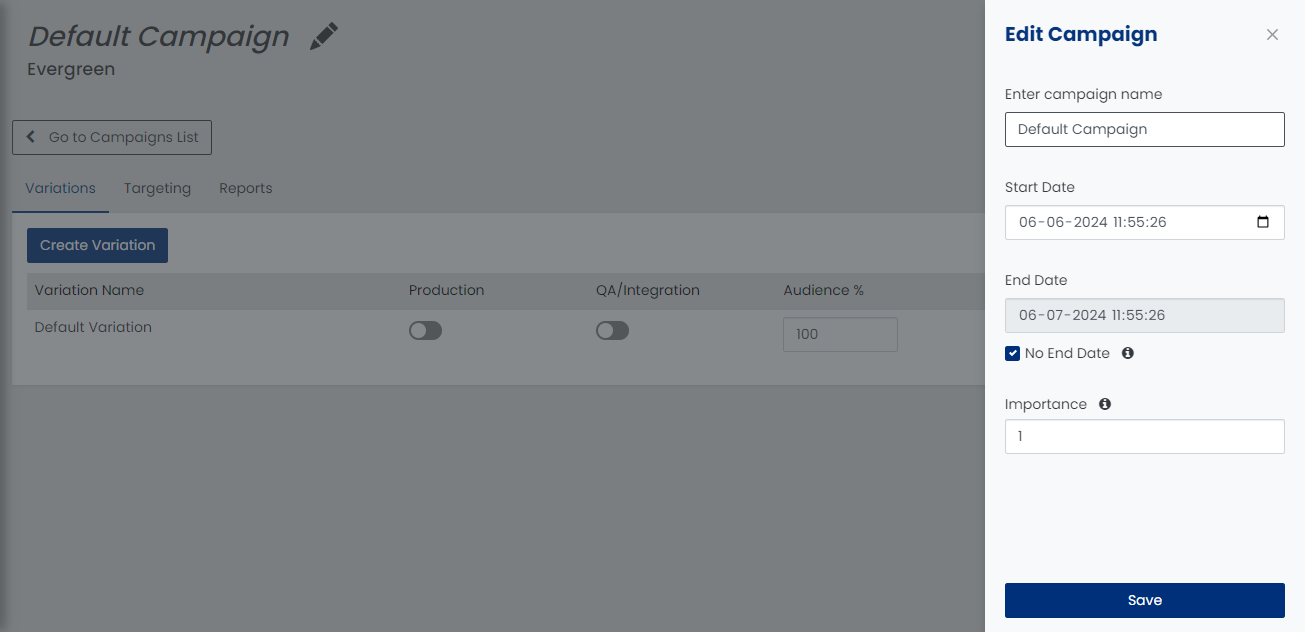
-
Specify the campaign name.
-
Specify the start date of the campaign.
-
Specify the end date of the campaign.
-
(Optional) Select the No End Date checkbox for endless campaign.
-
Specify the message importance in the numerical value.
Note: If there are conflicting social proof campaigns, the campaign with the higher importance will win. You can also use decimals to specify the message importance.
-
Click Save.
On the Variations tab, you can perform the following actions:
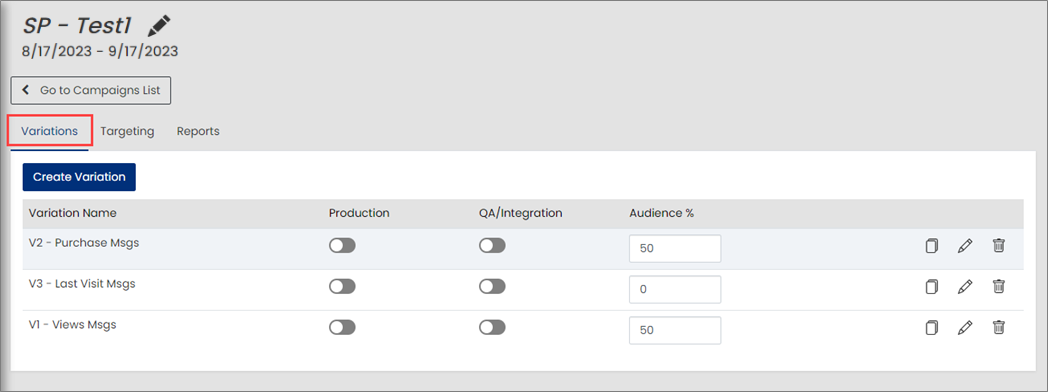
-
To create a new variation for the selected social proof campaign, click the Create Variation button.
-
To copy the variation, click
 .
. -
To edit the variation, click
 .
. -
To delete the variation, click
 .
. -
To publish the variation to the production environment, enable the Production toggle button.
-
To publish the variation to the QA environment, enable the QA/Integration toggle button.
On the Targeting tab, you can edit the context and segment selected for the social proof campaign.
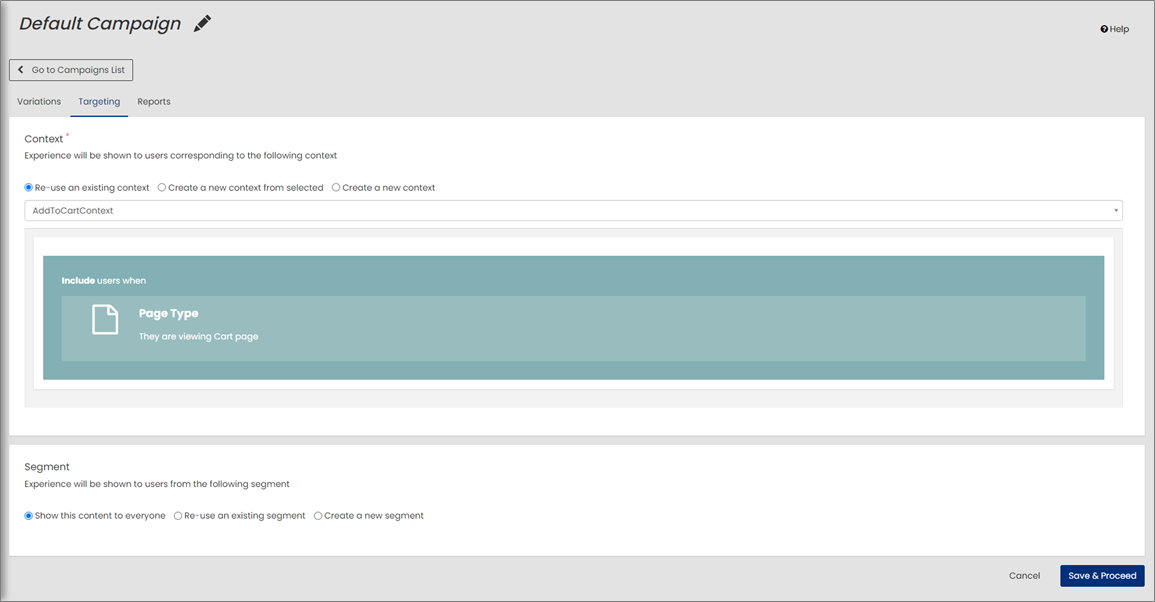
Changing Page Type
Once the social proof campaign is published for the selected page type, changing the page type for an in-progress social proof campaign will lose the variations created under the campaign. The following warning window is displayed when trying to change the page type in the ‘Targeting’ step.

IMPORTANT: It is advisable NOT to alter the page type for any ongoing social proof campaign. Instead, it is recommended to create a new social proof campaign if there is a need to change the page type.
On the Reports tab, you can view the metrics data for all the variations available in the social proof campaign.

To view the metrics data for the variation:
-
Specify the start date.
-
Specify the end date.
-
Select the required channel from the Channels dropdown list for which the metrics data to be displayed.
The following metrics can be tracked for the variations available in the social proof campaign:
-
Visits: Unique customer visits.
-
Views: Number of views of the variation from the social proof campaign.
-
Add to Cart Rate: Total number of Add to Carts/Total Views.
-
Sales: Total number of sales.
-
Orders: Total number of orders.
-
CTR: Click Through Rate (CTR) = Total Clicks/Total Views
-
View Conversion Rate: View Conversion Rate = Total Orders/Total Views
-
View Revenue Per Visit: View Revenue Per Visit = Total Sales/Total Views
-
View Converted Visits: Total number of visits resulted in a purchase after a variation view event.
-
View Based ATC Visits: Visits where a user viewed a dynamic experience variation (through the variation event) as part of the visit and then added the Item to the cart (through ATC view event) then It is considered as View based ATC Visit.
-
Lift and Confidence: Lift and Confidence level is displayed in the dynamic experience report to help the users in variation testing using statistical analysis to determine if it is significant.
Lift and Confidence is displayed to the following metrics for all the variations except the base variation.
-
Add to Cart Rate
-
Click Through Rate
-
View Conversion Rate
-
Click Conversion Rate
-
View Revenue Per Visit
-
Click Revenue Per Visit
-
These metrics provide comprehensive insights into the performance of each variation within the social proof campaign, enabling informed decision-making and optimization strategies.
-