Strategy Configuration
Overview
Omnichannel Personalization offers a multitude of strategies (or "algorithms") for tailoring the customer experience. Each strategy leverages merchant catalogs and customer behavior (provided via website cookies and instrumentation data) to recommend products. The Omnichannel Personalization system collects this behavior data, such as products viewed, categories viewed, and search terms used to define the "context" for a particular user at a particular time during their shopping experience. The Experience Optimizer then picks the best strategy for the given context based on past performance.
This guide will walk you through configurations that can be made from within the Omnichannel Personalization portal.
Using strategies that leverage merchant catalogs and customer behavior, which is collected from website cookies and instrumentation data, and the optimization of the King of the Hill provides the best possible personalized recommendations to customers. The Strategies Configuration page needs to be enabled by your Algonomy contact, and the person making changes needs to understand how the various strategies function in order to make knowledgeable choices.
Strategies that are enabled for a given page type are launched into a competitive environment to determine the most effective ones to display. Omnichannel Personalization tests the enabled strategies among a subset of customers; maximizing for user engagement (For example, rec clickthrough-rate), and the best performing strategies receive the greatest visibility. If the strategy is disabled, Omnichannel Personalization will not take that strategy into consideration for generating recommendations. One or more strategies can be shown on a page. The same strategies will not be used twice on a page. For example, one strategy could recommend products most frequently purchased after viewing the current item. Another strategy may display top selling items in a specific product category.
Features
The Strategies Configuration page needs to be enabled by your Algonomy contact. Within the Strategies Configurations page, you can:
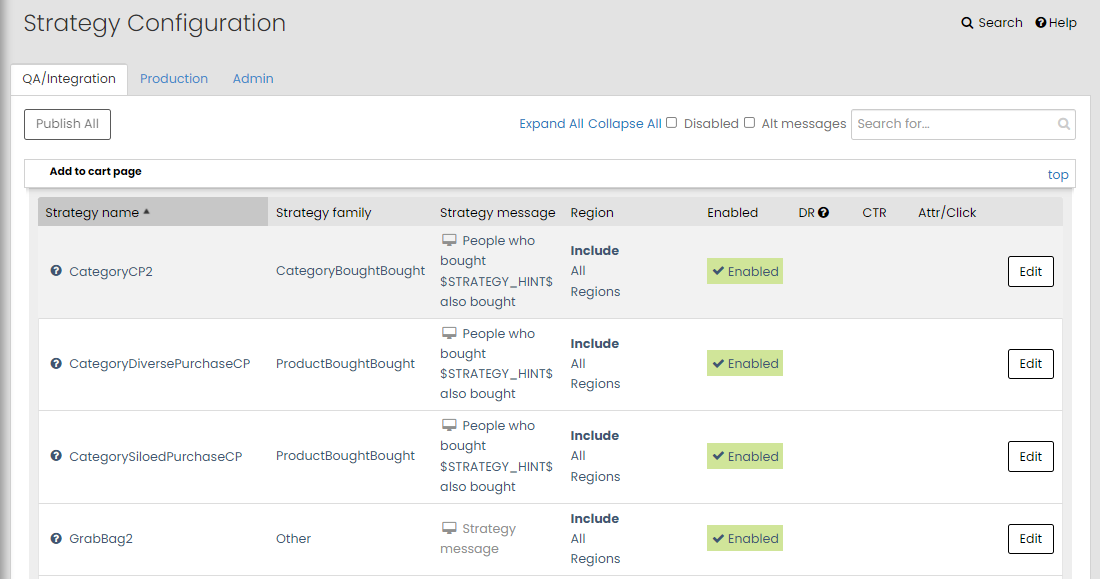
-
Enable, disable, and publish strategies for each page type.
-
Designate custom strategy messages--this is the text displayed to a customer above a set of products.
-
View strategies currently in production (Production tab).
-
Show or filter out disabled strategies that do not apply to the current page type ("disable" checkbox).
-
See basic statistics about the usage and performance of strategies.
-
View tips about each strategy (question mark icon).
Page Types
At a high level, page types define the type of content a customer sees. With each page type, a merchant is typically trying to achieve a specific task. The messaging describes why certain products are being recommended, and it needs to reflect the merchant's intent.
Examples:
-
On a category page, customers typically see several products that are categorically similar.
-
On an item page, customers typically see a single product.
-
On a cart page, customers typically see several products they have added to their cart.
When a page type is clicked, a list of enabled strategies for that page type will be displayed. Work with your Client Services Consultant to determine which strategies should be used for page type.
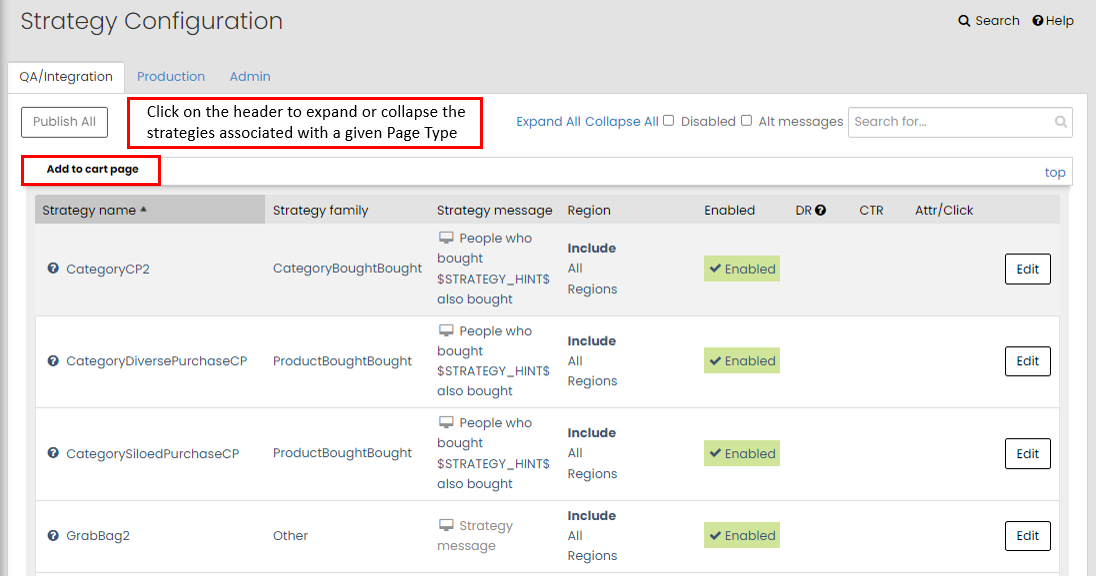
Strategy Families
Strategies are classified within strategy families. The different families provide clients guidance as to where the strategies fit with respect to merchandising objectives.
Working with Strategies
To enable or disable a strategy, simply click "enabled" or "disabled" under the Enabled column.
Any change made to a strategy will automatically be saved to the "integration" server for review prior to publishing. Strategies that have been modified but not published will be flagged with an orange bar.
When a change is ready to be published to production, click Publish.
Confirm that you want to publish the change to production.
Note: Rows that display an orange bar indicate that the strategy has not been published. Once published, the orange bar will disappear.
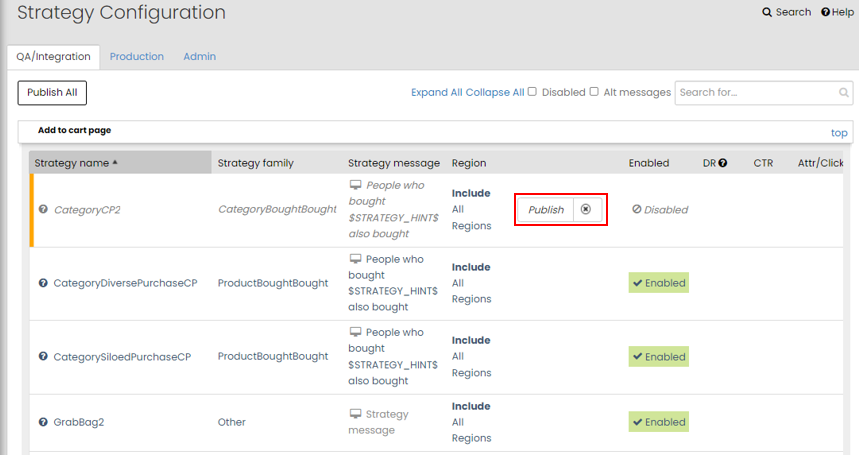
Strategy Messages and Hints
You can use custom strategy messages and create alternate strategy messages. Simply click edit on the strategy row and enter the Strategy Message and an optional Alternative Strategy Message.
Example: The PurchaseCP strategy could have the following messaging: “People who bought $STRATEGY_HINT$ also bought…” Additionally, the Omnichannel Personalization system can use dynamic hints to fill in the strategy message with a category name, product name, brand, or a search term.
If the strategy was ClickCP (viewedviewed) and the strategy message is
People who viewed $STRATEGY_HINT$ also viewed…
the hint will then show the product name. The customer would see this:
People who viewed 51” Samsung Plasmas TVs also viewed…
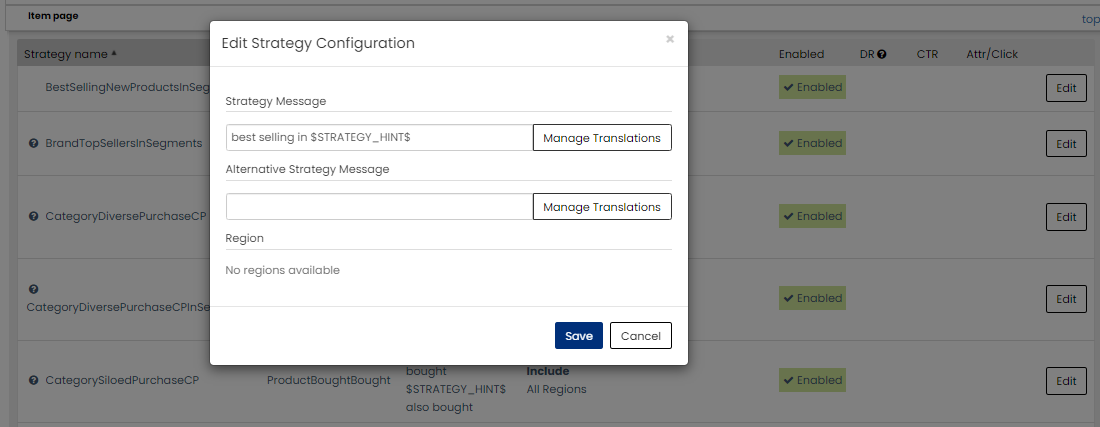
Alternative Strategy Messages
In some situations, you may want to set an alternative strategy message to vary from other strategies that may show on the same page. Steps to use:
While in the integration tab, click Edit next to the strategy that you would like to add an alternate message for. Add your message. Click Save.
Then navigate to the Placements tab, select the Placement where you would like this alternate strategy message to be shown. Open the drop-down menu for that given placement by clicking the arrow on the far left of the row, click the pencil button within this drop-down area.
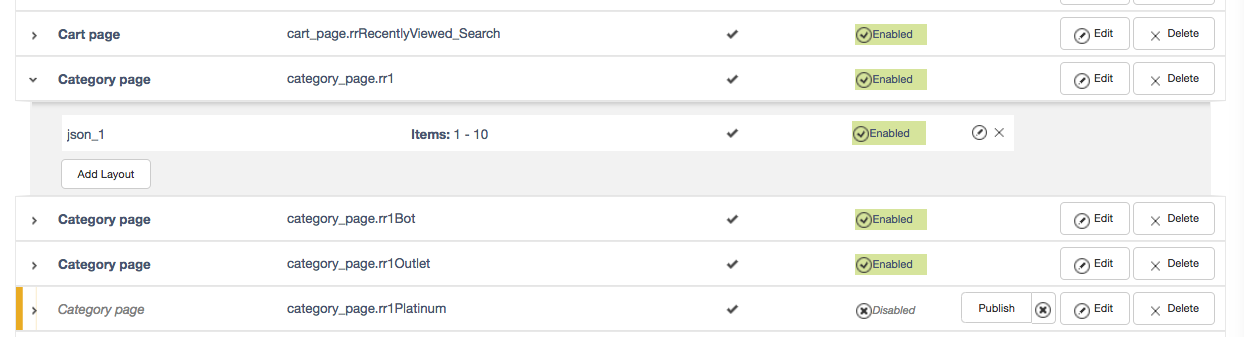
Select or deselect the box for "Use alternate strategy messages". Save, then publish your changes to production when you are ready.
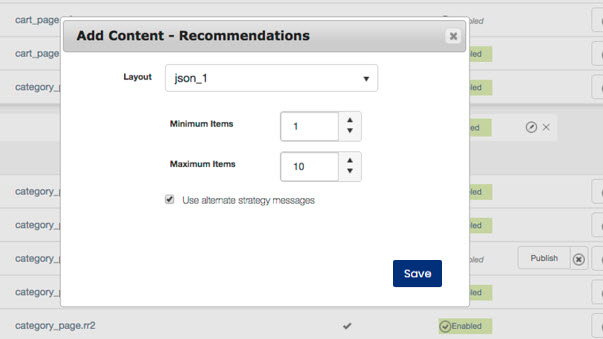
Localized Strategy Messages
If your customers should see translated strategy messages when visiting your site, you need to add the localized strategy messages to the Strategies Configuration page.
Required Setup
The product and category names used as strategy hints must be localized through the regions feed .
Adding Localized Strategy Messages
Once localization has been added to the feed, when you 'Edit' the configuration for a strategy, you will have the opportunity to provide messaging for your languages.
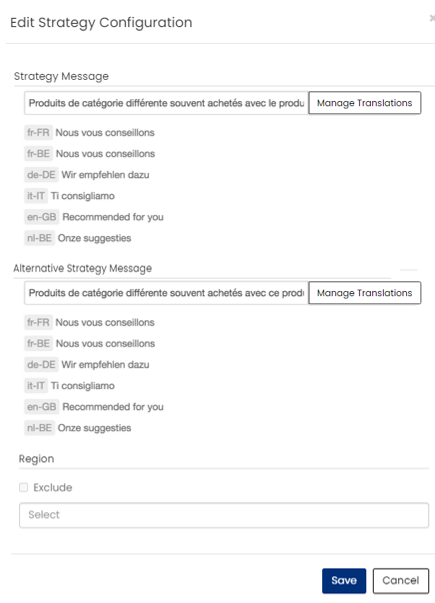
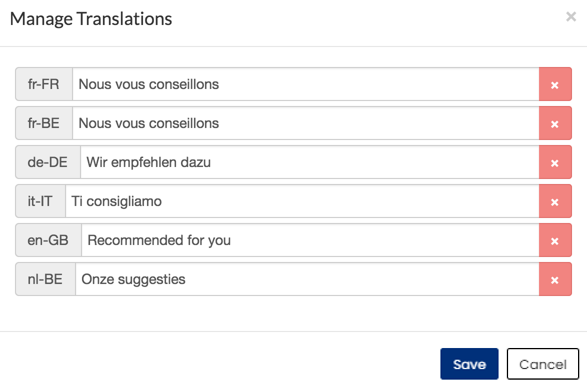
Strategy Performance Metrics
In addition to enabling or disabling strategies, you can also view how we ll strategies perform. Once strategies are live, you will start seeing data for the following metrics after 24 hours. Data for these metrics are calculated by using a rolling seven-day window starting from yesterday.
-
Display Rate (DR ) – the percentage of time the recommendation is being used. This gives you a sense of how much activity a strategy gets.
-
Click-Through Rate (CTR) – refers to the rate of product clicks on recommendation placement. This gives you an idea of customer engagement for a strategy.
-
Attributables Per Click (Attr/Click) – the attributable sale per clicks for a strategy
-
Attributable sale - The sale of an item preceded by a click on the item in a Algonomy recommendation.
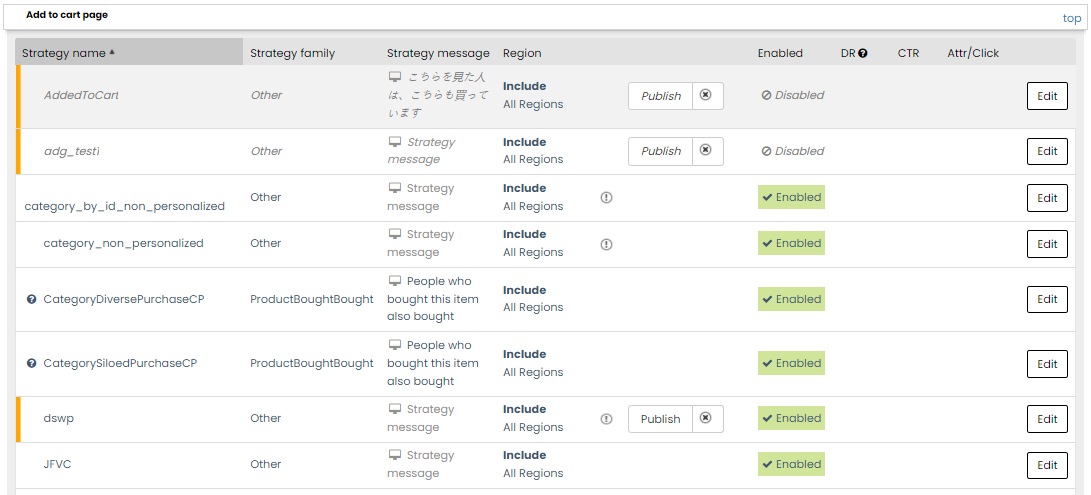
Publishing Strategies
When you are satisfied with strategy messages, click the Publish button to activate your changes on your production site. You can also publish all strategies by clicking Publish All at the top of the page.
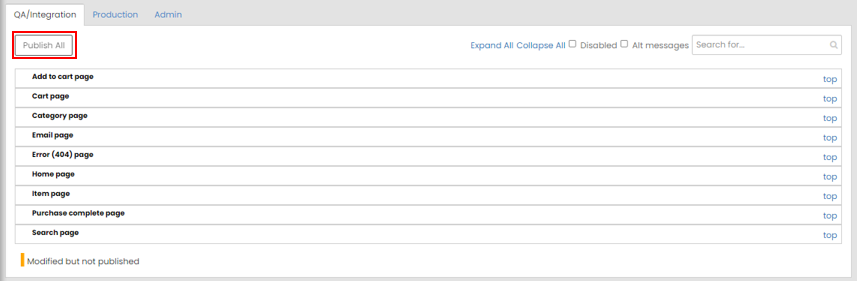
Note: Rows with an orange bar indicate a change that is saved but unpublished. Therefore, orange rows will always have the publish link.