User Affinity Configuration
Overview
You can use the User Affinity Configuration to rank product recommendations based upon each user's individual affinity to categories, brands, or product attributes. Affinities are dynamically determined as the user interacts with your products. Recommendations are re-ranked to better match the user's individual affinities.
User Affinity Configuration can result in significant improvements in attributable sales from product recommendations.
By saving the User Affinity Configuration, a new strategy is automatically available, AffinityRankedClickCP. This strategy can be used on your site, such as on your item page. AffinityRankedClickCP re-orders the product recommendations based upon their match to each user's individual affinity scores. For example, if a user has a strong affinity for a certain color, then the product recommendations will be automatically changed to better match the user's affinity to color.
Setting It Up
The User Affinity Configuration can be set up within the dashboard. Once set up, the AffinityRankedClickCP strategy is available for use. You can set up multiple user affinity configurations to be used for different channels, such as online and email, as the configurations may need to be different.
On the Omnichannel Personalization dashboard, go to Optimization > User Affinity Configuration.
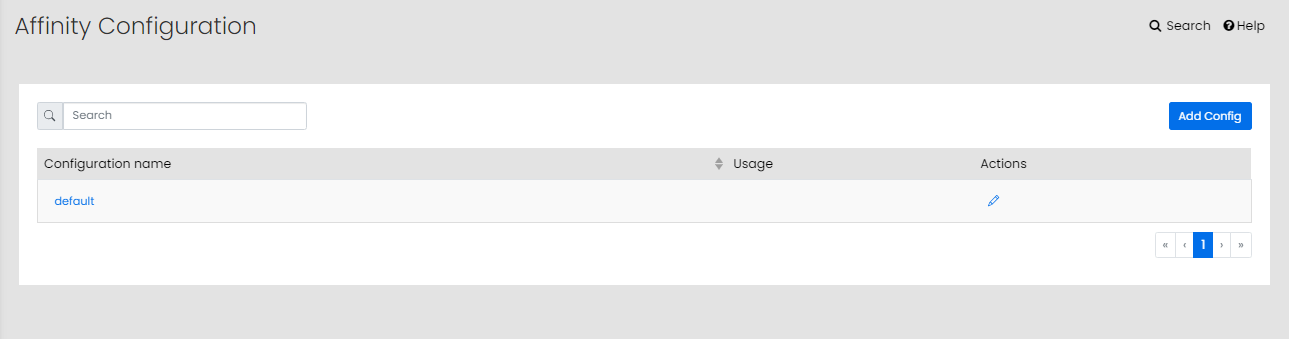
Editing User Affinity Configuration
For more information on editing the user affinity configuration, see Editing User Affinity Configuration.
Deleting User Affinity Configuration
You must disassociate the User Affinity Configuration from all Configurable Strategies, Advanced Merchandising rules, Boosting rules, and Engage Campaigns before deleting it.
To delete a user affinity configuration:
- On the Affinity Configuration page, click
 available in the Actions column.
available in the Actions column. - Click OK.
OR
Click ![]() available in the Actions column. The Affinity Configuration page is displayed with the selected user affinity configuration settings.
available in the Actions column. The Affinity Configuration page is displayed with the selected user affinity configuration settings.
Click Delete Configuration.