Accessing Dynamic Experiences
To access the Dynamic Experiences:
-
Log in to Omnichannel Personalization portal.
-
On the left navigation rail, go to Content > Dynamic Experiences.
The Experience list page is displayed.
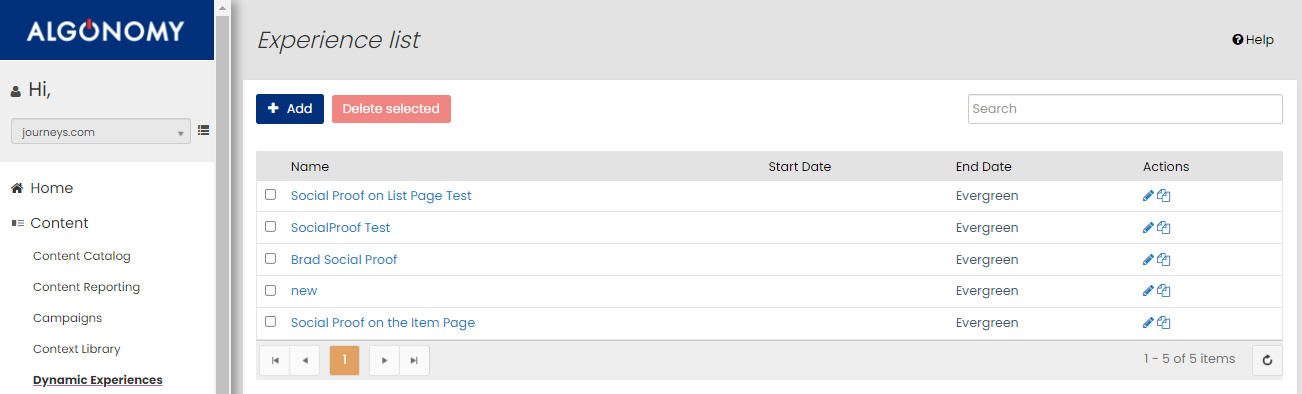
-
Perform the following actions to manage the Dynamic Experiences:
-
Add new experience: To create a new experience, click + Add.
-
Edit the experience: To edit the experience, click
 corresponding to the experience you want to edit.
corresponding to the experience you want to edit. -
Copy the experience: To copy the experience, click
 , specify a new name for the experience and click Copy. The copied experience is displayed in the list.
, specify a new name for the experience and click Copy. The copied experience is displayed in the list.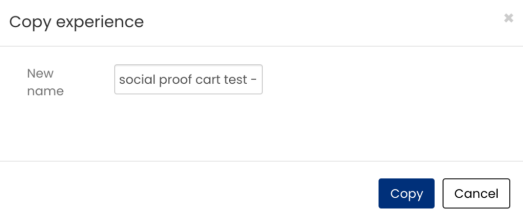
-
Delete the experience: To delete the experience, select the checkbox corresponding to the experience you want to delete and click Delete selected.
-